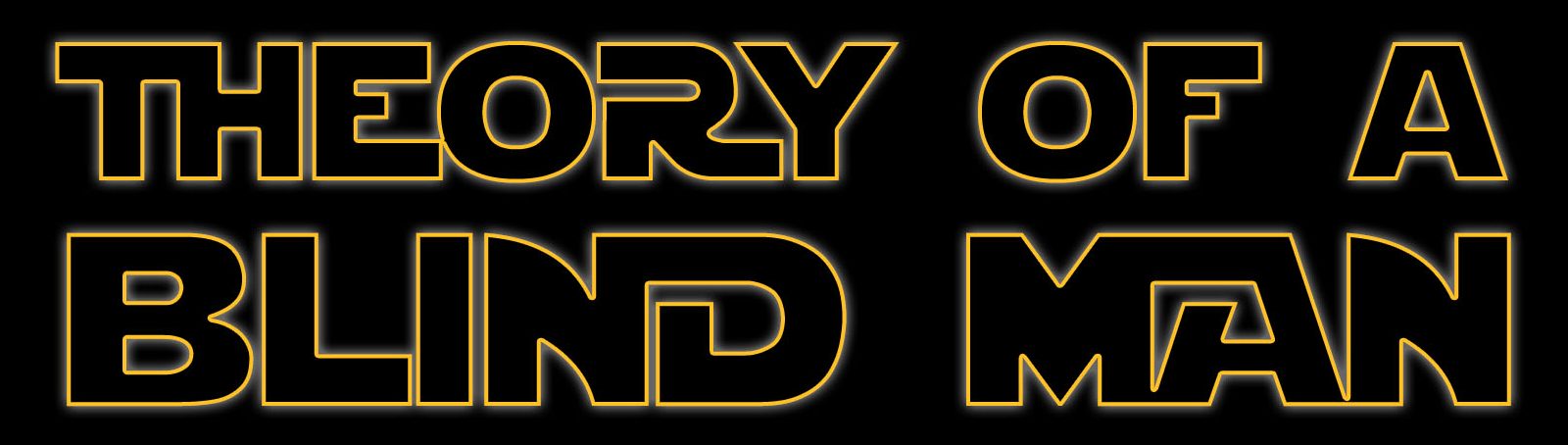Mac OS Voice Over Commands
You can also access and activate these commands from the Voice Over help menu by pressing V.O. plus h.
All the following commands are as they appear in the Voice Over help menu.
User Guide: Control Option Question Mark
Commands help menu
General
Actions: Control Option Command SpaceAdd pronunciation:
Bring Window To Front: Control Option Fn @
Click Mouse: Control Option Shift Space
Close Window: Control Option Command Escape
Describe Item in Voice Over cursor: Control Option Command Fn 2 2
Describe size of item in Voice Over cursor: Control Option Command Fn 2
Double click mouse: Control Option Shift Space Space
Drop marked item after Voice Over cursor: Control Option Greater Than
Drop marked item beforeVoice Over cursor: Control Option LessThan
Drop marked item on Voice Over cursor: Control Option Period
Escape: Control Option Escape
Ignore next key press: Control Option Tab
Interact with scroll bar: Control Option Shift S
Item Chooser: Control Option i
Keyboard help: Control Option k
Label item: Control Option Slash
Mark item for drag and drop: Control Option Comma
Mouse down: Control Option Shift Space
Mouse up: Control Option Shift Space
Move down: Control Option down arrow
Move left: Control Option Left Arrow
Move Right:Control Option RightArrow
Move up:Control Option UpArrow
Open activity chooser menu: Control Option x
Application Chooser menu: Control Option Fn 1 1
Open commands menu: Control Option h h
Open control center: Control Option Shift O
Open next speech attribution guide: Control Option Shift Right Arrow
Open notification center: Control Option o
Open previous speech attribution guide: Control Option Shift LeftArrow
Open quic start tutorial: Control Option Fn Command 8
Open shortcut menu: Control Option Shift m
Open the announcement history menu: Control Option n n
Open the notifications menu: Control Option n
Open verbosity rotor: Control Option v
Open Voice Over help menu: Control Option h
Open Voice Over utility: Control Option Fn 8
Window chooser menu: Control Option Fn 2 2
Perform action for item: Control Option Space
Previous activity: Control Option x x
Read contents of the Voice Over cursor: Control Option a
Read contents of the window: Control Option Shift w
Read current item alphabetically: Control Option w w
Read current item phenetically: Control Option w w w
Read help tag for current item: Control Option h
Read image description for item: Control Option Shift l
Read selected text or item: Control Option Fn 6
Read visable text: Control Option w
Read Voice Over hint: Control Option Shift n
Remove from window spots: Command Left Brace
Rotor: Control Option u
Select item: Control Option Return
Select next option down in speech attribute guide: Control Option Command Down Arrow
Select next option upin speech attribute guide: Control Option Command UpArrow
Set as a window spot: Control Option Command Right Brace
Set the sweet spot: Control Option Command Right Brace Right BraceStart interacting with item: Control Option Shift Down Arrow
Stop interacting with item: Control Option Shift Up Arrow
Toggle curosr tracking on or off: Control Option Fn #
Toggle disclosure triangle open or closed: Control Option Backslash
Toggle keyboard commander on or off: Control Option Shift k
Toggle multiple selection on or off: Control Option Command Return
Toggle num pad commander on or off: Control Option Clear
Toggle screen curtain on or off: Control Option Fn Underscore
Toggle single key quick nav on or off: Control Option q
Toggle the V.O. modifier lock on or off: Control Option Semicolon
User guide: Control Option Question Mark
Information Menu
Describe item in mouse pointer: Control Option Fn 5
Describe item in Voice Over cursor: Control Option Fn 3
Describe item with keyboard focus: Control Option Fn 4
Describe mouce cursor location from top left of screen: Control Option Fn 5 5
Describe mouse pointer location from top left of window: Control Option Fn 5 5 5
Describe open applications: Control Option Fn 1
Describe position of item in Voice Over cursor: Control Option Command Fn 3 3
Describe size of item in Voice Over cursor: Control Option Fn Command 3
Describe window: Control Option Fn 2
Navigation
Go down one page: Control Option Page Down
Go left a bit: Control Option Shift Left Arrow
Go left one page: Control Option Shift Page Up
Go right a bit: Control Option Shift Right Arrow
Go right onw page: Control Option Shift Page Down
Go to begining: Control Option Home
Go to bottom of window: Control Option Command End
Go to desktop: Control Option Shift d
Go to dock: Control Option d
Go to end: Control Option End
Go to linked item: Control Option j
Go to menu bar: Control Option m
Go to pop up item: Control Option Shift j
Go to status menus: Control Option m m
Go to top of window: Control Option Command Home
Go to visable begining: Control Option Shift Home
Go to visable end: Control Option Shift end
Go up one page: Control Option Page Up
Move down: Control Option Down Arrow
Move down in rotor: Control Option Command Down Arrow
Move keyboard focus to Voice Over cursor: Control Option Fn Command 4
Move left: Control Option Left Arrow
Move mouse pointer to Voice Over cursor: Control Option Fn Command 5
Move right: Control Option Right Arrow
Move up: Control Option Up Arrow
Move up in rotor: Control Option Command Up Arrow
Move Voice Over cursor to keyboard focus: Control Option Fn $
Move Voice Over cursor to mouse pointer: Control Option Fn %
Rotate left: Control Option Command Left Arrow
Rotate right: Control Option Command Right Arrow
Start interacting with item: Control Option Shift Down Arrow
Stop interacting with item: Control Option Shift Up Arrow
Text Menu
Read current character: Control Option c
Read current character phenetically: Control Option c c
Read current line: Control Option l
Read current paragraph: Control Option p
Read current sentence: Control Option s
Read current word: Control Option w
Read current word alphebetically: Control Option w w
Read current word phonetically: Control Option w w w
Read begining to Voice Over cursor: Control Option b
Read next character: Control Option Shift Right Arrow
Read next line: Control Option Down Arrow
Read next paragraph: Control Option Shift Page Down
Read next sentence: Control Option Command Page Down
Read next word: Control Option Right Arrow
Read previous character: Control Option Shift Left Arrow
Read previous line: Control Option Up Arrow
Read previous paragraph: Control Option Shift Page Up
Read previous sentence: Control Option Command Page Up
Read Previous word: Control Option Left Arrow
Read text attributes: Control Option t
Select text in the Voice Over cursor: Control Option Shift a
Web
Find next auto web spot: Control Option Command n
Find next colum: Control Option Command y
Find next frame: Control Option Command f
Find next web spot: Control Option Command Right Brakett
Find previous auto web spot: Control Option Command shift n
Find previous colum: Control Option Command Shift y
Find previous frame: Control Option Command Shift f
Find previous web spot: Control Option Command Left Brakett
Read from begining to Voice Over cursor: Control Option b
Read link address: Control Option Shift u
Read next sentence: Control Option Command Page Down
Read previous sentence: Control Option Command Page Up
Read web page statistics: Control Option Shift i
Remove web spot: Control Option Command Left Brace
Set as sweet spot: Control Option Command Right Brace Right Brace
Set web spot: Control Option Command Right Brace
Toggle table interactability: Control Option Command Equals
Tables Menu
Jump to header: Control Option Verticle Line
Move to parent row: Control Option Command Backslash
Read colum description: Control Option c c
Read header description: Control Option c
Read row and colum numbers: Control Option Shift t
Read row description: Control Option r r
Read row header description: Control Option r
Read table dimensions: Control Option Shift t t
Size And Position Menu
Start resizing item: Control Option Command Shift Tilda
Start moving window: Control Option Accent
Start moving item: Control Option Command Accent
Move down: Control Option Down Arrow
Move down a bit: Control Option Shift Down Arrow
Move item to bottom center section: Control Option 8
Move item to bottom left section: Control Option 7
Move item to bottom right section: Control Option 9
Move item to middle center section: Control Option 5
Move item to middle left section: Control Option 4
Move item to middle right section: Control Option 6
Move item to top center section: Control Option 2
Move item to top left section: Control Option 1
Move item to top right section: Control Option 3
Move left: Control Option Left Arrow
Move left a bit: Control Option Shift Left Arrow
Move right: Control Option Right Arrow
Move right a bit: Control Option Shift Right Arrow
Move up: Control Option Up Arrow
Move up a bit: Control Option Shift Up Arrow
Audio Menu
Copy last phrase to clipboard: Control Option Shift c
Decrease system volume: Control Option hyphen
Increase system volume: Control Option Equals
Repeat last phrase: Control Option z
Save last phrase to desktop as audio file: Control Option Shift z
Visuals Menu
Decrease the magnification of the Voice Over cursor: Control Option Left Brace
Increase the magnification of the Voice Over cursor: Control Option Right Brace
Show or hide the Braille window: Control Option Fn Command 9
Show or hide the caption window: Control Option Fn Command 0
Show or hide Voice Over visuals: Control Option Fn Command Hyphen
Tile visuals: Control Option Fn 0
Toggle screen curtain: Control Option Fn Underscore
Speech Menu
Decrease rate: Control plus Two Finger Counter CLcokwise
Decrease pitch: Option plus Two Finger Counter Clockwise
Decrease volume: Command plus Two Finger Counter Clockwise
Increase rate: Control plus Two Finger CLcokwise
Increase pitch: Option plus Two Finger Clockwise
Increase volume: Command plus Two Finger Clockwise
Mute speech toggle: Three Finger Double Tap
Pause or resume speaking: Two Finger Single Tap
Trackpad Commanders
Describe item in Voice Over cursor: Triple Tap
Escape: Two Finger Scrub(A scrub is two fingers swipe in one direction, then the opposite direction, and back the other direction. Example: Two Finger Swipe Up, Down, Up.)
Go to dock: Two finger double tap bottom
Go to menu bar: Two finger double tap top
Move dow: Flick Down
Move left: Flick Left
Move right: Flick Right
Move up: Flick Up
Move to item under finger: Touch
Mute Voice Over: Three Finger Double Tap
Next rotor item: Two Finger Clockwise
Open application chooser: Two Finger Double Tap Left
Open window chooser: Two Finger Double Tap Right
Pause or resume speaking: Two Finger Tap
Perform action for item: Double tap
Previous rotor item: Two Finger Counter Clockwise
Read contents of the Voice Over cursor: Two Finger FlickDown
Read from begining to Voice Over Cursor: Two Finger Flick Up
Scroll down one page: Three Finger Flick Down
Scroll left one page: Three Finger Flick Left
Scroll right one page: Three Finger Flick Right
Scroll up one page: Three Finger Flick Up
Select text: Pinch Open
Speak current page in current scroll area: Three Finger Tap
Start interacting with item: Two Finger Flick Right
Stop interacting with item: Two Finger Flick Left
Toggle screen curtain on or off: Three Finger Triple Tap
Unselect Text: Pinch Closed
Go to linked item: Control Touch
Open shortcut menu: Control Click
Change text tracking: Command Touch
Move to item under finger following horizontal or verticle line: Shift Touch